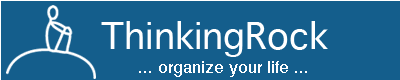Organise Your Work
After having set-up contexts, topics, criteria and settings, lets start using ThinkingRock to enter your actions, projects, goals, plan and review them and record their completion.
The GTD flow is:
- Collect
- Process
- Organize
- Review and Do
In ThinkingRock the flow is:
- Collect Thoughts
- Process them (decide what the thought represents)
- Organize
- Review Actions and Review Projects
- When your action is done, mark it on the Review Action or Review Project screens and enter the outcome in the notes with timestamp
Reports are available to take your actions with you or to review on paper if you prefer.
With the Android and iPhone app, you always have your actions, projects and references with you.
Collect Thoughts 
First you need to dump all the thoughts from your mind and all the things pending from your various inboxes (emails and physical) into ThinkingRock. This is done using the Collect Thoughts screen. The first time you will probably enter many thoughts: your current to-do lists, projects, your dreams or things you wish to do someday.
You can also re-direct emails requiring actions to a dedicated email address and get them imported regularly into your thoughts.
You will need to use the Collect Thought screen regularly to make sure of the following:
- everything gets into your trusted system and will eventually be dealt with;
- your brain and memory are free to be creative and productive.
If a thought comes to mind while you are using another ThinkingRock screen, use the F6 key to quickly enter the thought.
Process Thoughts 
The thoughts collected through the Collect Thoughts screen are like an inbox. You now need to empty that inbox completely by deciding what each thought represents.
The thoughts are displayed one by one, in the same order as entered, to ensure nothing is left undealt. A counter indicates how many thoughts still need to be processed. This screen is where you decide what to do with a thought. First the choice is "Is this thought actionable (actions) or not (items)?". You need to decide if the thought relates to:
- something that needs doing (Actions) - actionable;
- things you will never do, you might as well delete it - not actionable;
- things you might do one day (Someday/Maybe Items) - not actionable;
- information (Reference Items) - not actionable;
- a goal - not actionable.
Actions consist of the following:
- ones you can delegate (Delegated Actions);
- ones you have to do on a certain date (Scheduled Actions);
- ones that just have to be done as soon as possible or by a Due Date (Do ASAP Actions).
Whenever a thought requires more than one physical action to be fulfilled, you will need a project. This will allow you to group actions and perform them in the sequence required. When you review your projects, you will be able to plan and organise them. ThinkingRock will create the project when you check the box "Create a new project" and will add the action to that project.
If a thought is related to an existing project or sub-project, you can add the new action to the project.
Processing any thought should only take a few seconds: you are only deciding what should be done with the thought, not acting on it (unless it takes less than 2 minutes - see GTD, in which case you can mark the action as Done). Once a thought is processed, it will not appeared anymore on the Collect Thoughts and Process Thoughts screens.
Organize, Review and Do
Once you have entered all your tasks, you use the Review Actions screen with all its filtering to plan your day and to do the actions on your list according to your Context (where you are), the priority set, the energy you have and the time you have available.
There are many tabs available to help your review, and you can create your own ones:
![]()
From the Review Actions screen, you can also perform operations on more than one actions. Select them (ctrl+A for all, ctrl to select actions one by one or shift to select a group) and use the following buttons to perform the operations. When moving your mouse on these icons, an hint describes the operation.
![]()
The Review Projects screen is where you do and review your projects planning, adding actions, moving them, creating sub-projects (no limit to nesting).
You should review your data regularly: daily for actions and projects, weekly for the Someday/Maybe items.
For the navigation and details on the possible transactions (convert to project, reprocess, copy and paste, etc..) please refer to the screens help.
Review Actions icon: ![]()
Review Projects icon: ![]()
Reporting
ThinkingRock provides many reports to take your list of actions and projects with you. There is also a pocketmod format. The simplest report is probably the Print Screen function (most left button on the Review Actions screen): it prints the list of actions showing on your current Review Actions Tab.
Final Notes
When you first start using ThinkingRock, it might seem slow that two steps are required to get from a thought to an action into your "Do ASAP actions" list but this tool is designed to encourage organizing ideas and clear thinking. Going regularly to the Collect Thoughts screen encourages you to quickly enter all your other thoughts every time and not just the action which came to mind.
Similarly, when you plan your projects, we strongly recommend that you enter the Purpose of the project, the Vision of the result, Brainstorming all ideas and Organization of them. This information will help you to be more effective, motivated, clear, productive and innovative. Being clear about why you are doing a project and what you hope to achieve is the best way to make it a successful and enjoyable challenge.